How to resolve Warning Message of Mis-match
- Click on Monitoring section and expand distribution status and select Distribution point status
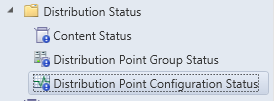
On right pane you will see a yellow triangle click on that DP and select details on bottom
Scroll through until you find the Yellow triangle, this is usually a package mismatch.
Connect to that DP and run get Content Script which will compare what is in package LIB and WMI and will let you know what package ID is in one location and not the other.
Depending on the outcome of the script you will need to do one of two things.
- Remove the package from package Library or Re-distribute package
- Remove package from WMI
Steps to remove from package library on Distribution Point
- Browse to the location of your package library folder typically this will be on your E drive
E:\SCCMContentLib\pkgLib\
Do a search for the package ID # from the script and deleted it if the package is no longer needed or re-distribute the package to this DP.
Steps to remove package from WMI:
- Browse to the c:\windows\system32\wbem directory and open wbemtest.exe as an administrator and click on the connect button
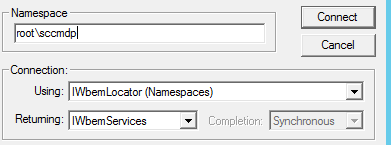
In the namespace type in root\sccmdp and click on Connect and select open Instance under the WBem servies.
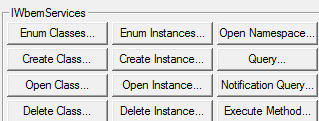
Ener the following in the object patch
SMS_PackagesInContLib and click on OK
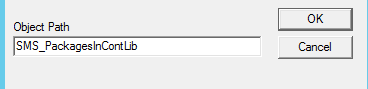
Next click on instances and brose to the package ID and delete it.
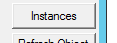
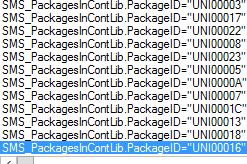
after you clean up the mis-match you can either wait until DP run the Content Validate at which time the warning will turn green or you an manually run it in the task scheduler. Done
The script can be download here and for more details on how to use this script watch my video.
Code for the PowerShell script copy content and save it as a ps1 file.
I need help with DP creation
I have a video on how to create and install DP role for SCCM, https://www.youtube.com/watch?v=_9tqpl2mhG0